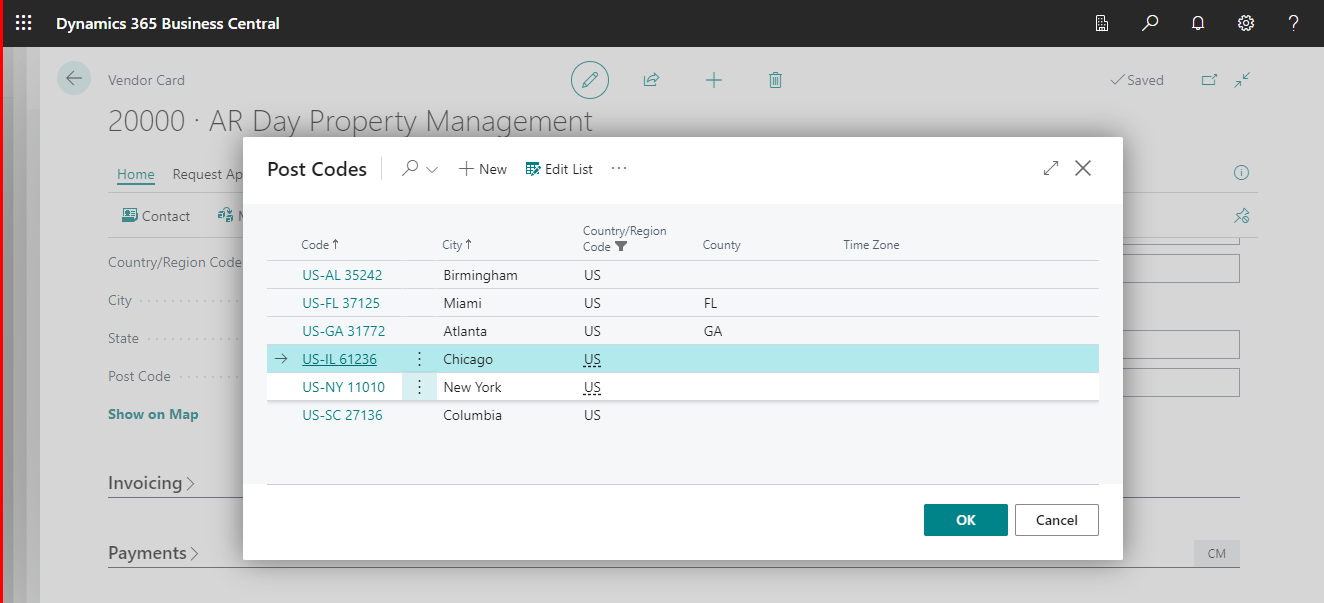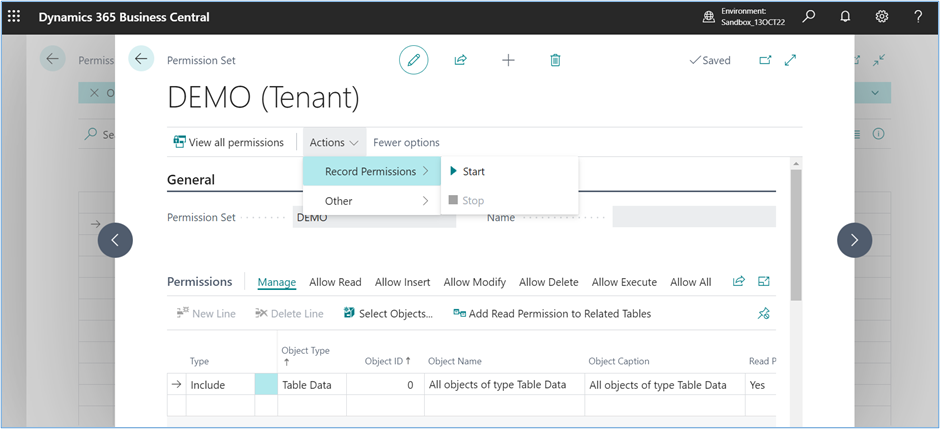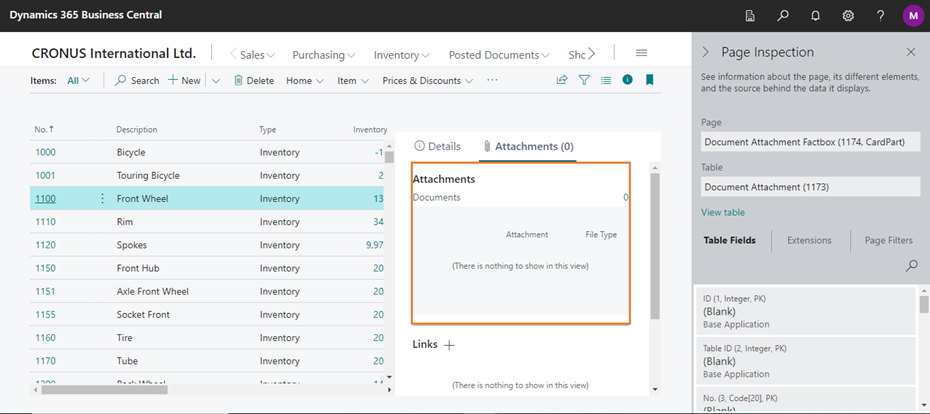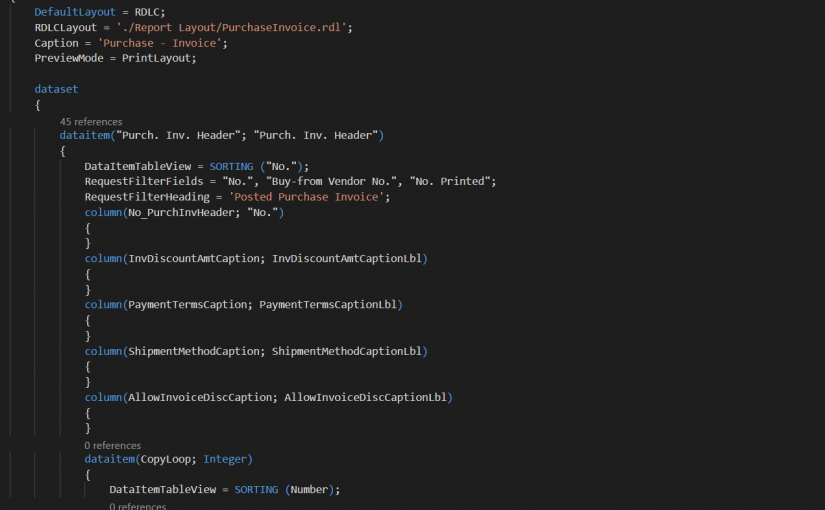
Converting Dynamics NAV Objects from C/AL to AL
In this article, we will show you how you can convert your C/AL file to AL file using command prompt.
For C/AL objects we are using NAV 2017 and we will be converting Report Purchase Invoice from C/AL to AL.
For converting C/AL to AL Txt2Al conversion tool allows you to take your Dynamics NAV objects which exported in .txt format using command prompt and convert them into the new .al format.
These steps describe how to convert the C/AL File to AL File:
1. Run Command Prompt as administrator. Then set directory to NAV RoleTailored client.
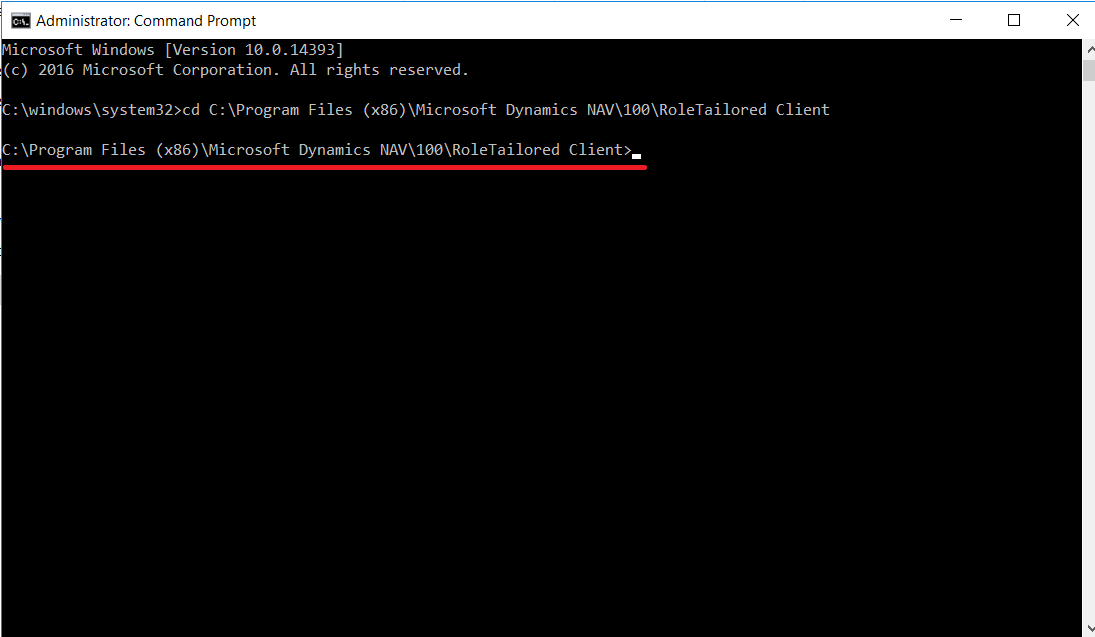
2. After changing directory using this syntax export your C/AL file in text format.
finsql.exe Command=Exportobjects, File= “<Location you want file to appear>\<filename>.txt”, ServerName= “<server name where your database resides>”, Database= “<database where your objects reside>”, Filter=Type=”<specify object which you want to export>”;ID=”<ID of your object>”
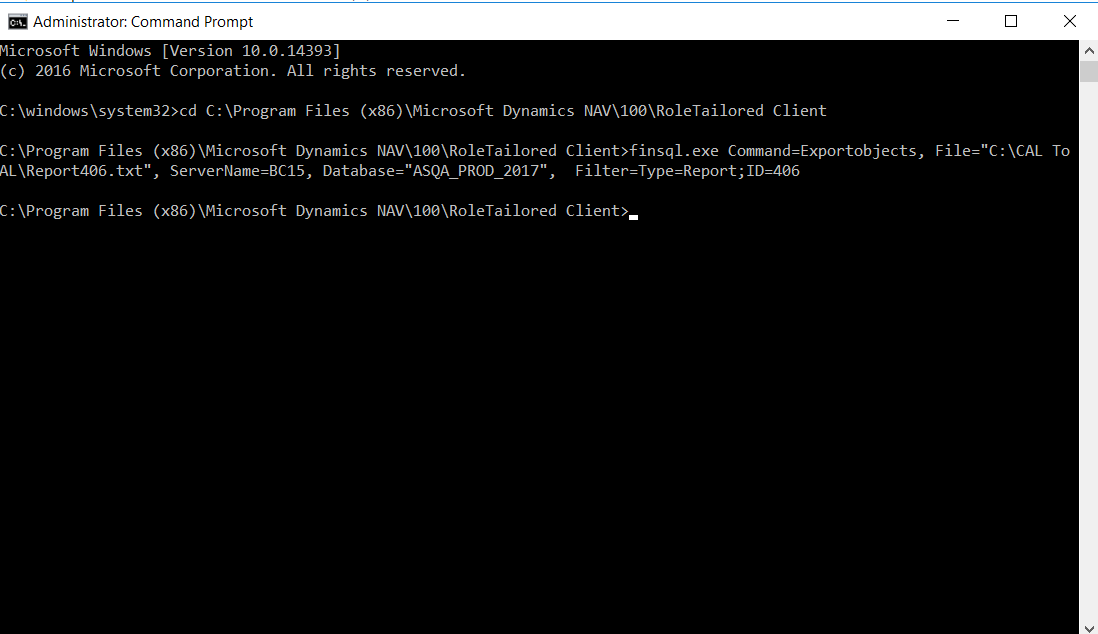
3. Now our exported file in text format, in our location which we specified.

4. First we set directory path to Business central RoleTailored client. Then after we can convert text file to al using Txt2Al tool.
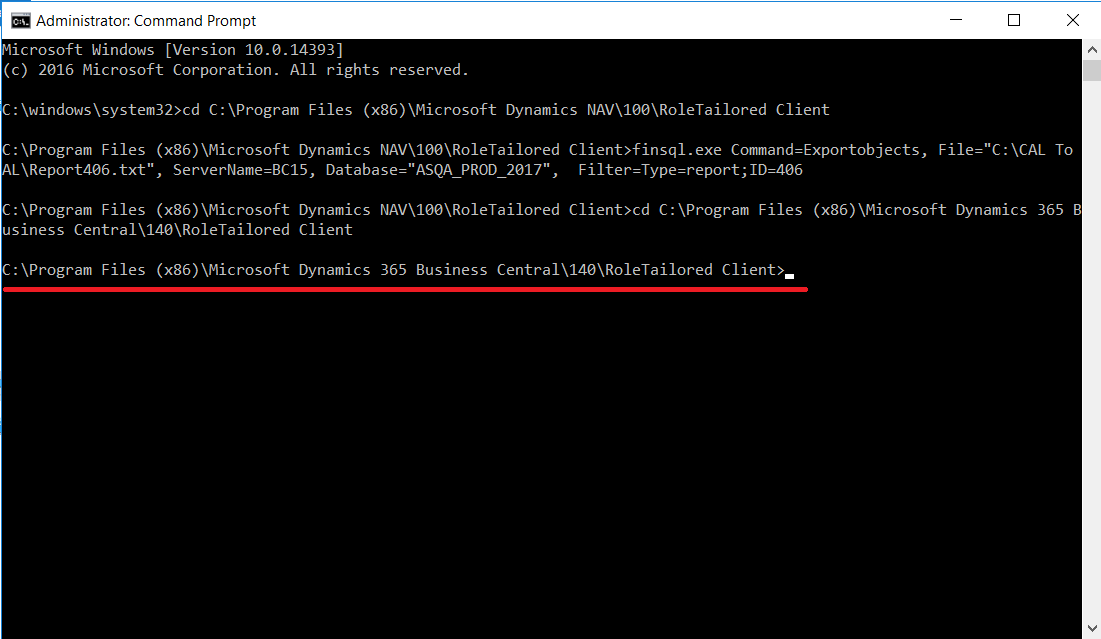
5. Now we will use this syntax for converting C/AL to AL.
txt2al –Source “<Location you want file to appear>” –Target “<Location you want to store AL file>”
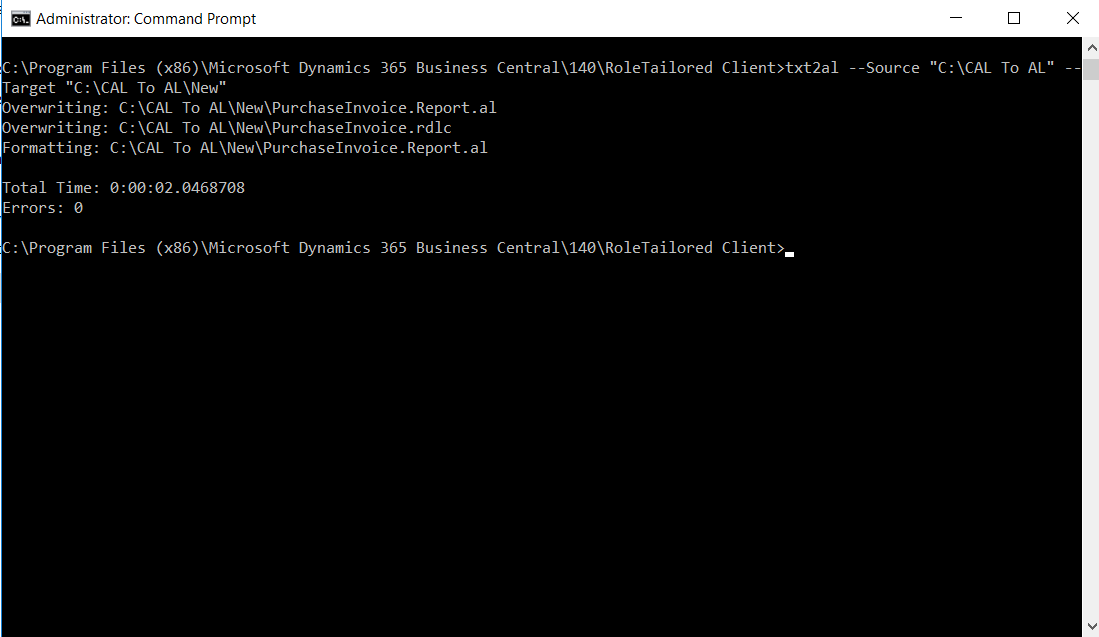
6. Here We got Purchase Invoice report in AL format and got report layout in RDLC format, which we need to convert into RDL format.

7. Here we have converted Purchase Invoice report to AL. After converting to AL we can change the id to save it to custom series and we can modify this report to our requirement.
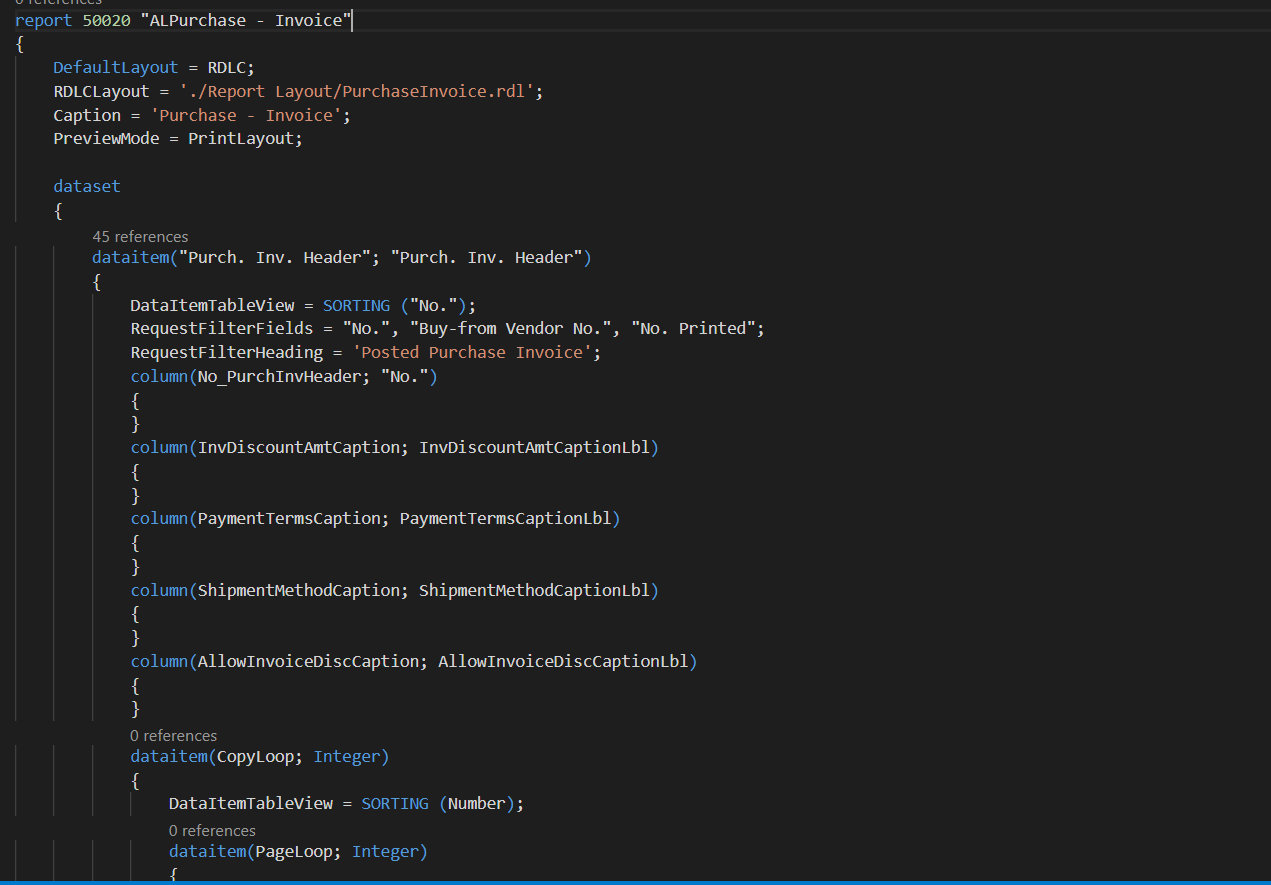
So using Txt2Al tool we can convert any NAV objects to AL using this syntax, And we can modify NAV object as per our requirements.