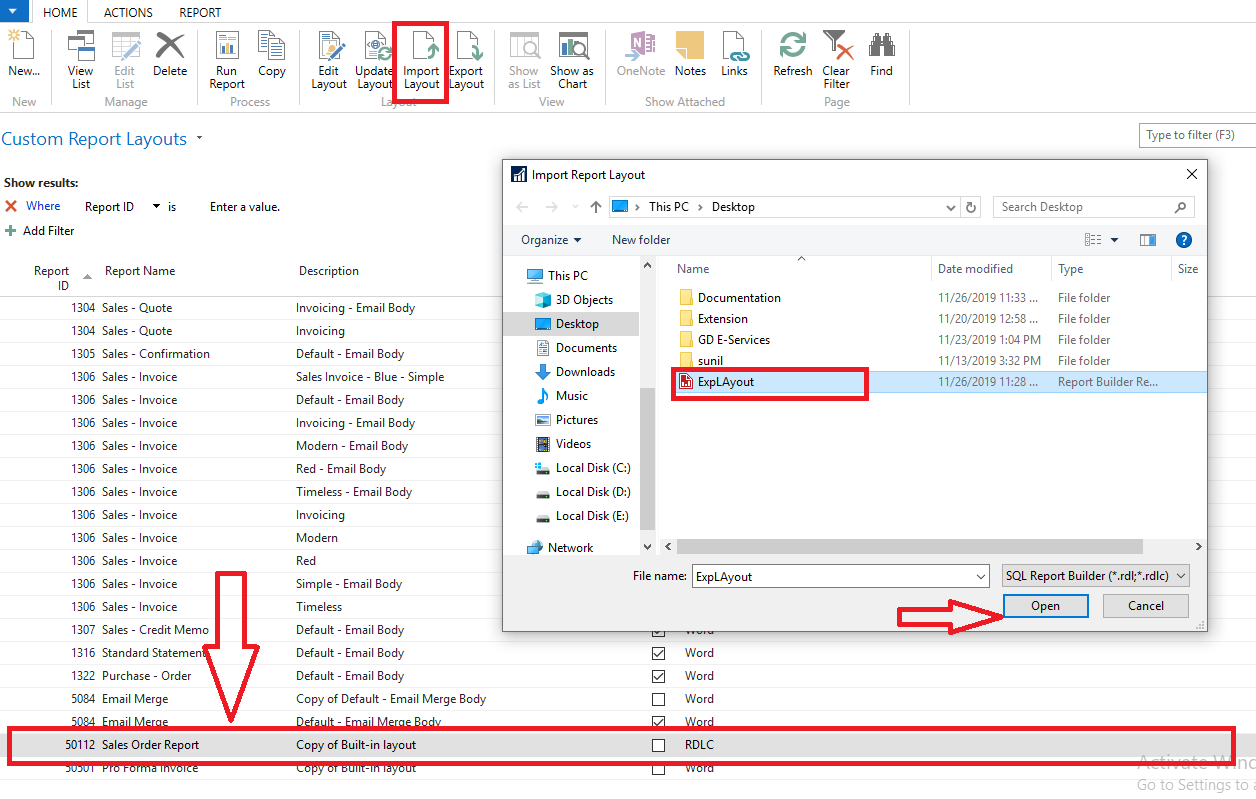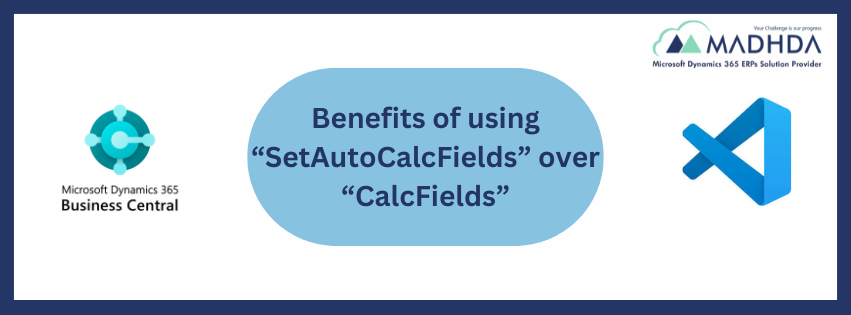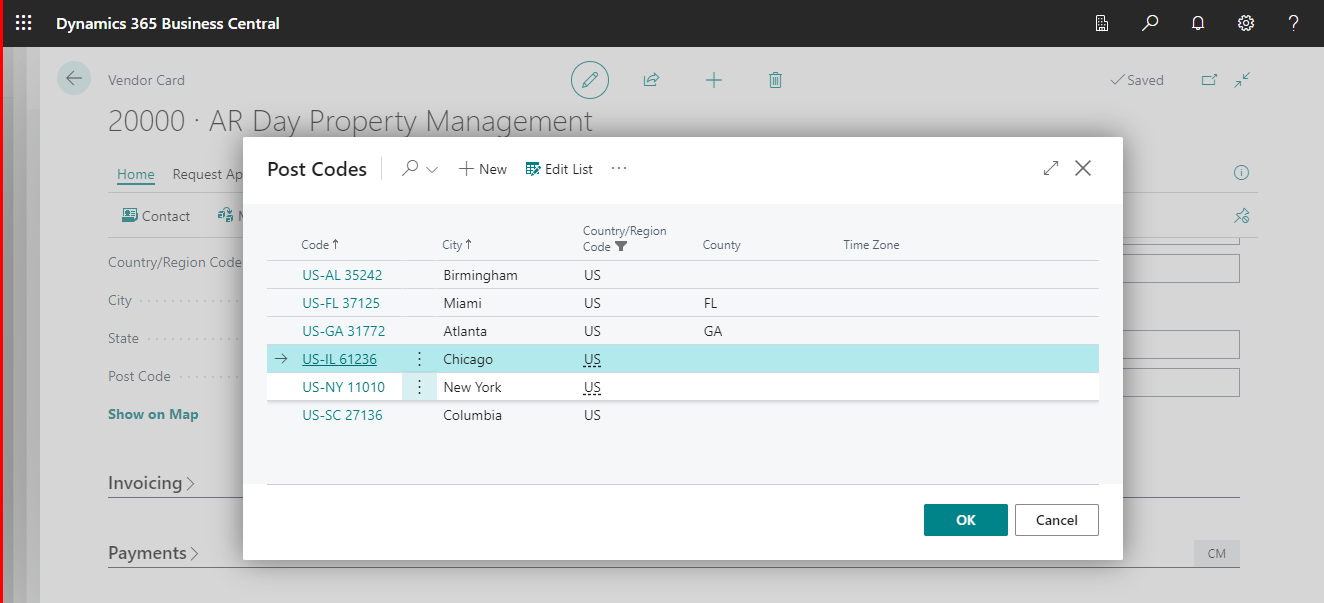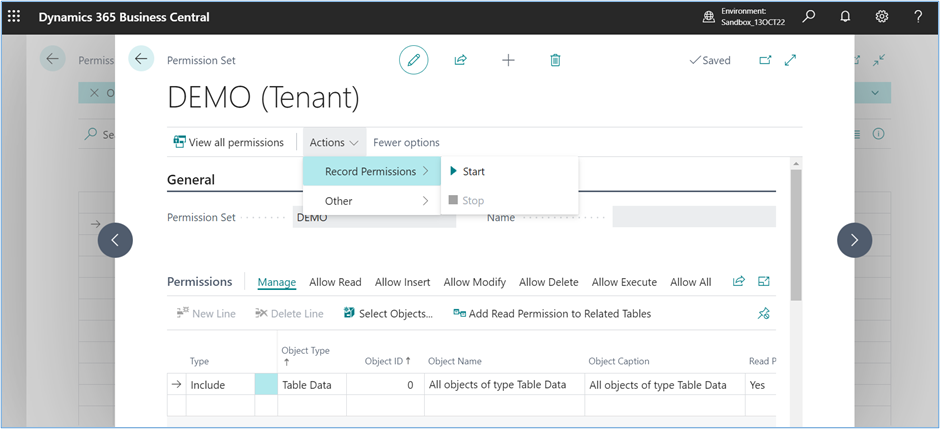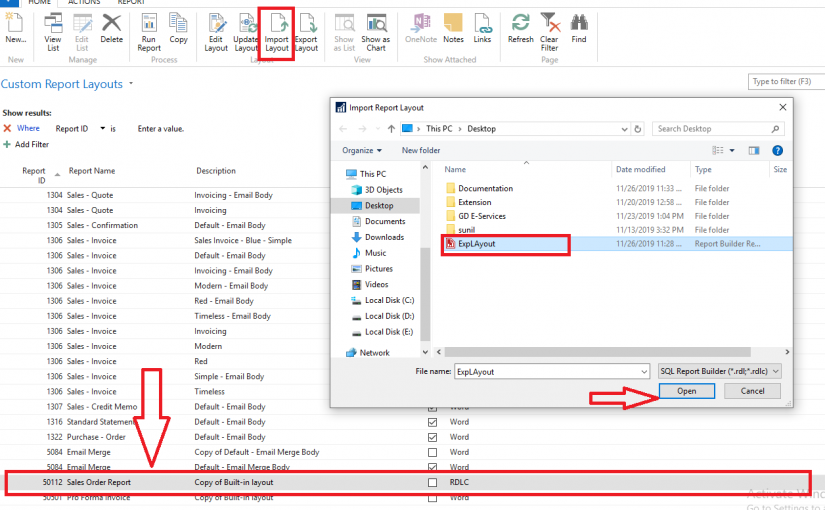
Create RDLC Report in BC 365
Step 1:- Open visual studio code and Do settings into Launch.json.
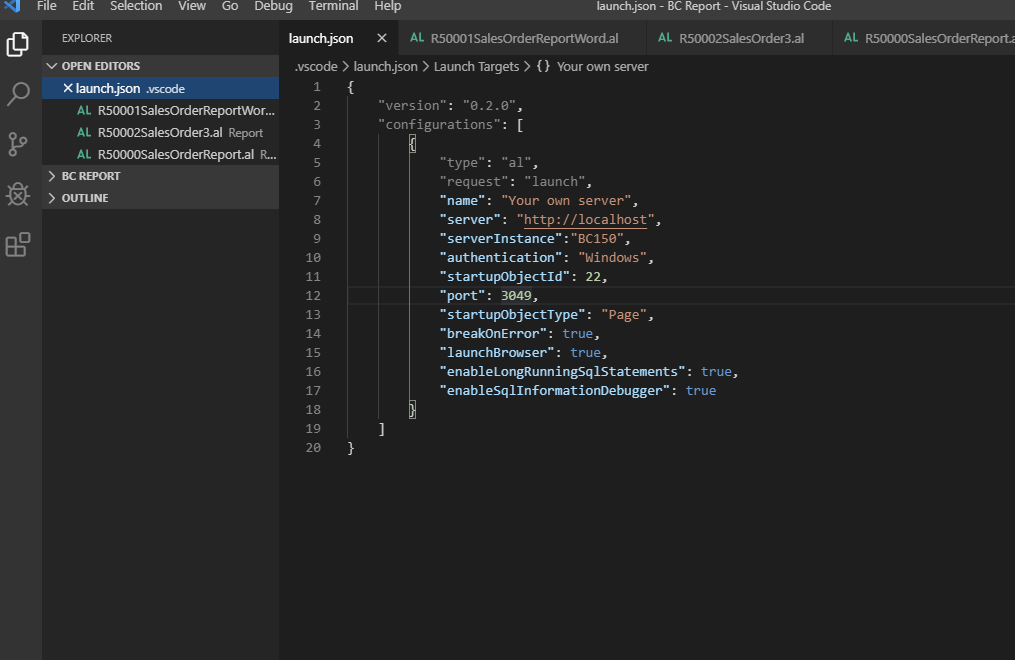
Here is home window of Visual studio code
Step 2:- Download Symbols
Press F1 and Select download symbols after download symbols.
Step 3:- Create New File with save as Name. Al extension name like (TestReport.al)
Click On your newly created report al file.
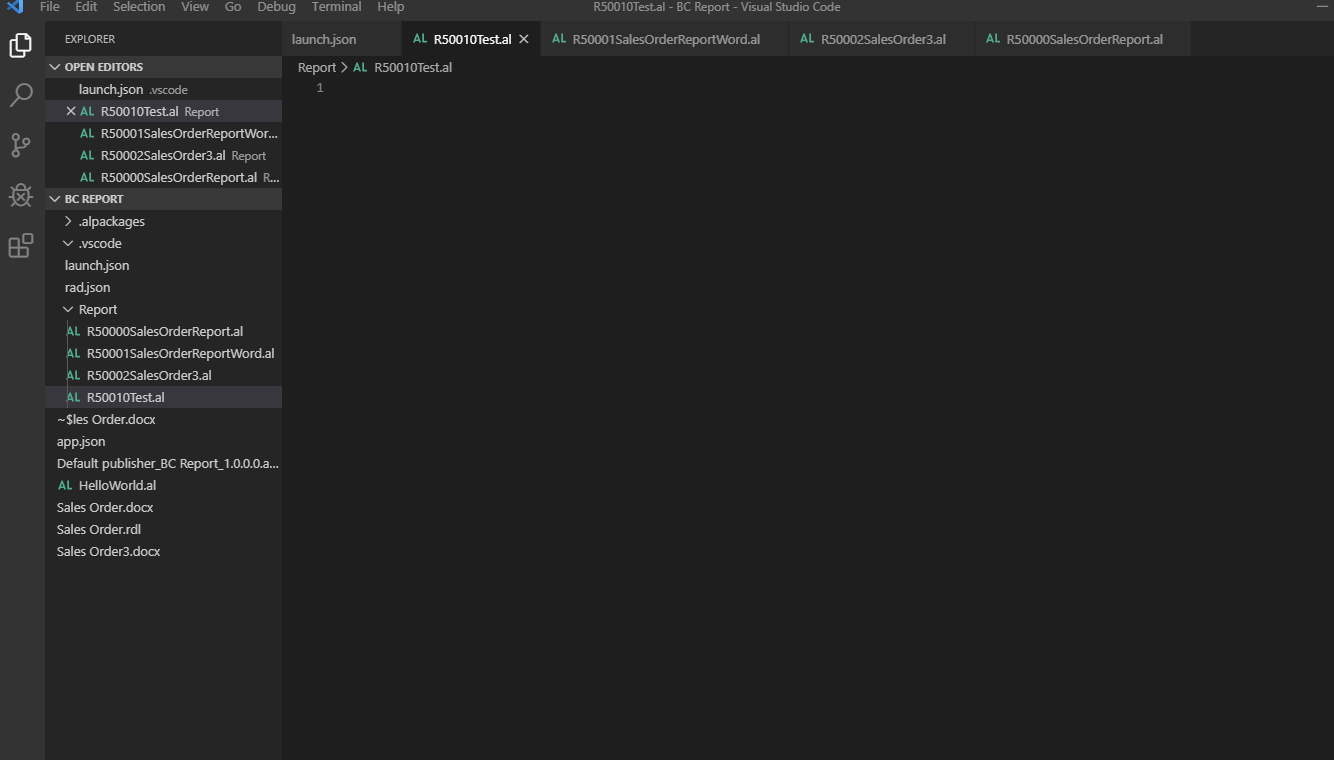
Step 4:- Type Treport , System will create Report’s basic structure. As shown below.
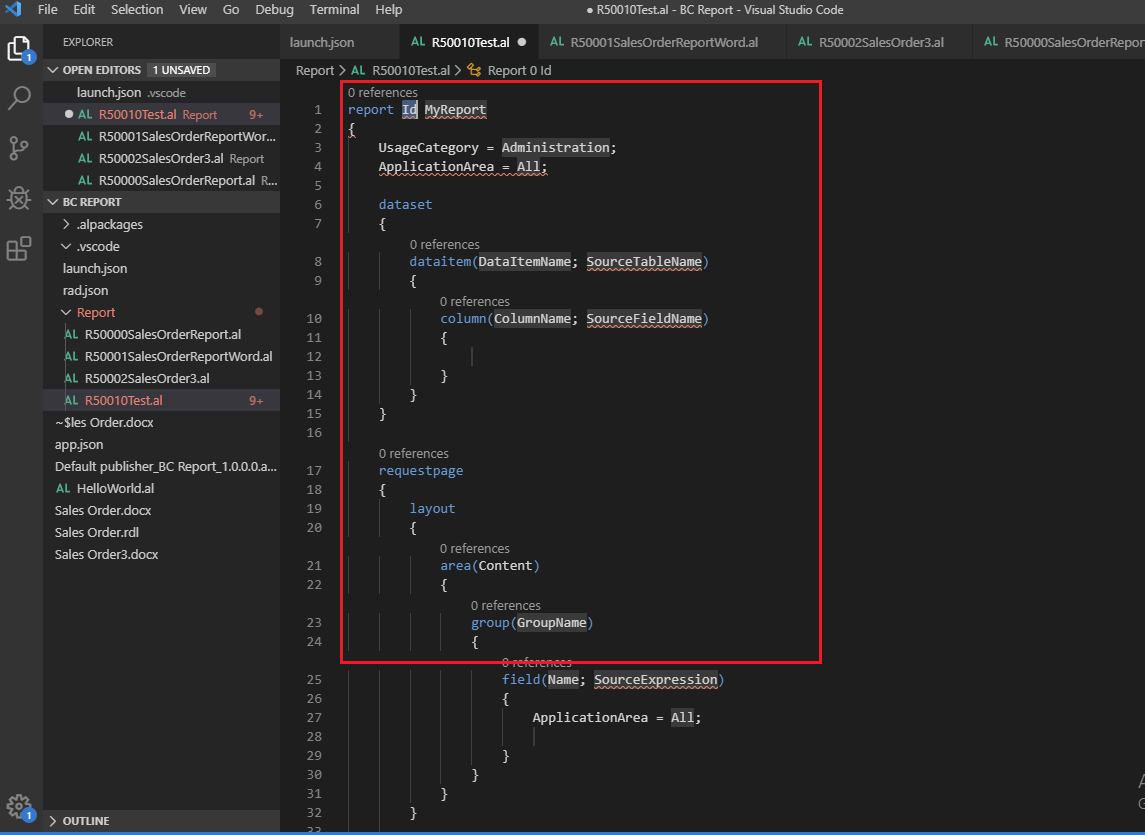
Step 5:- Set the Id & Report name and add required columns / SourceExpression that you want to display on print layout.
- set the all report’s Property shown as Red marks in below screen.
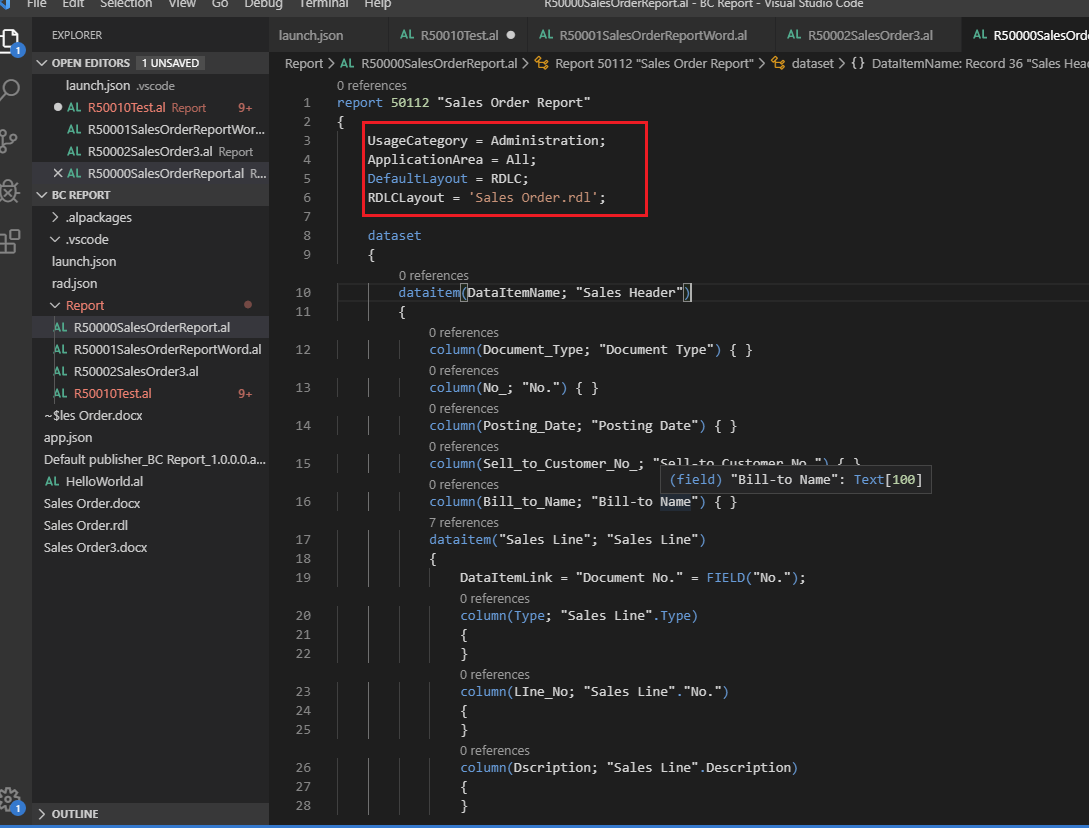
- Compile your extension. System will generate rdlc file automatically inside your project if report not processOnly.
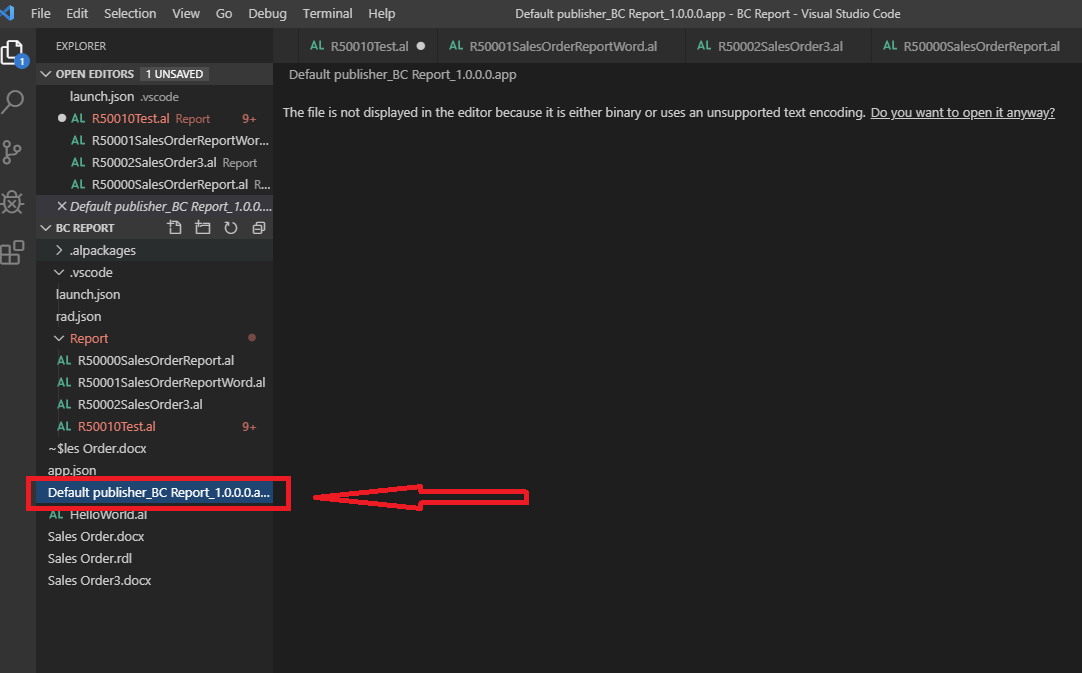
Step 6:- Go to your folder where is file is saved & Open file to create Layout.
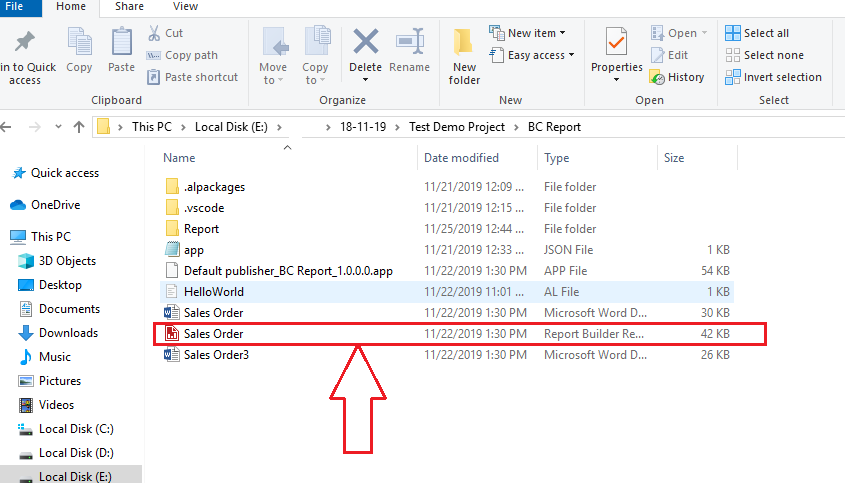
Step 7:- Design your layout in Report Builder.
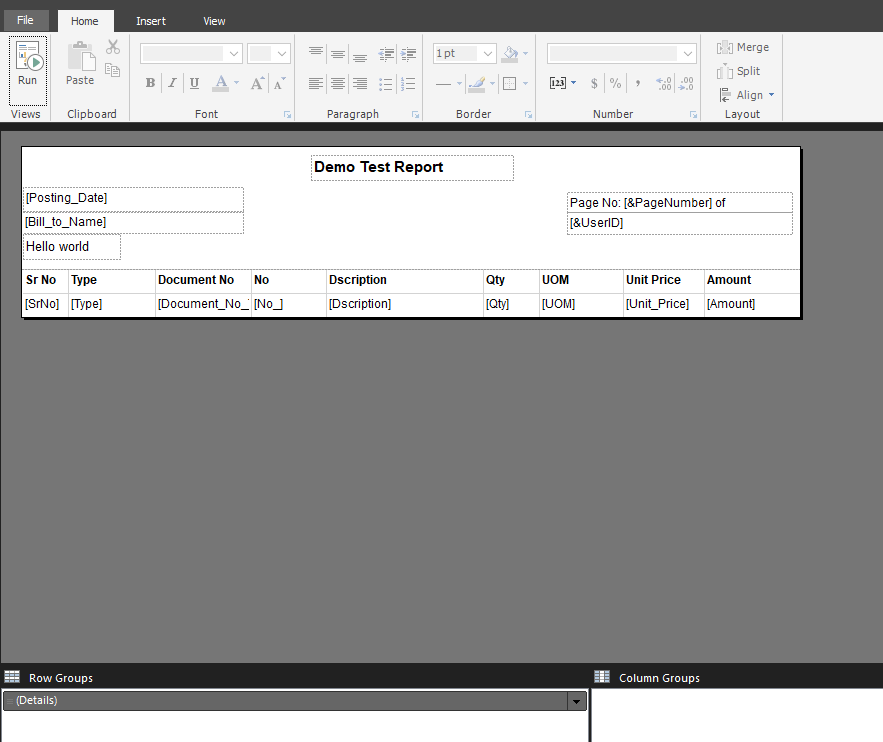
Step 8:- Come back in your visual studio code and publish the App.
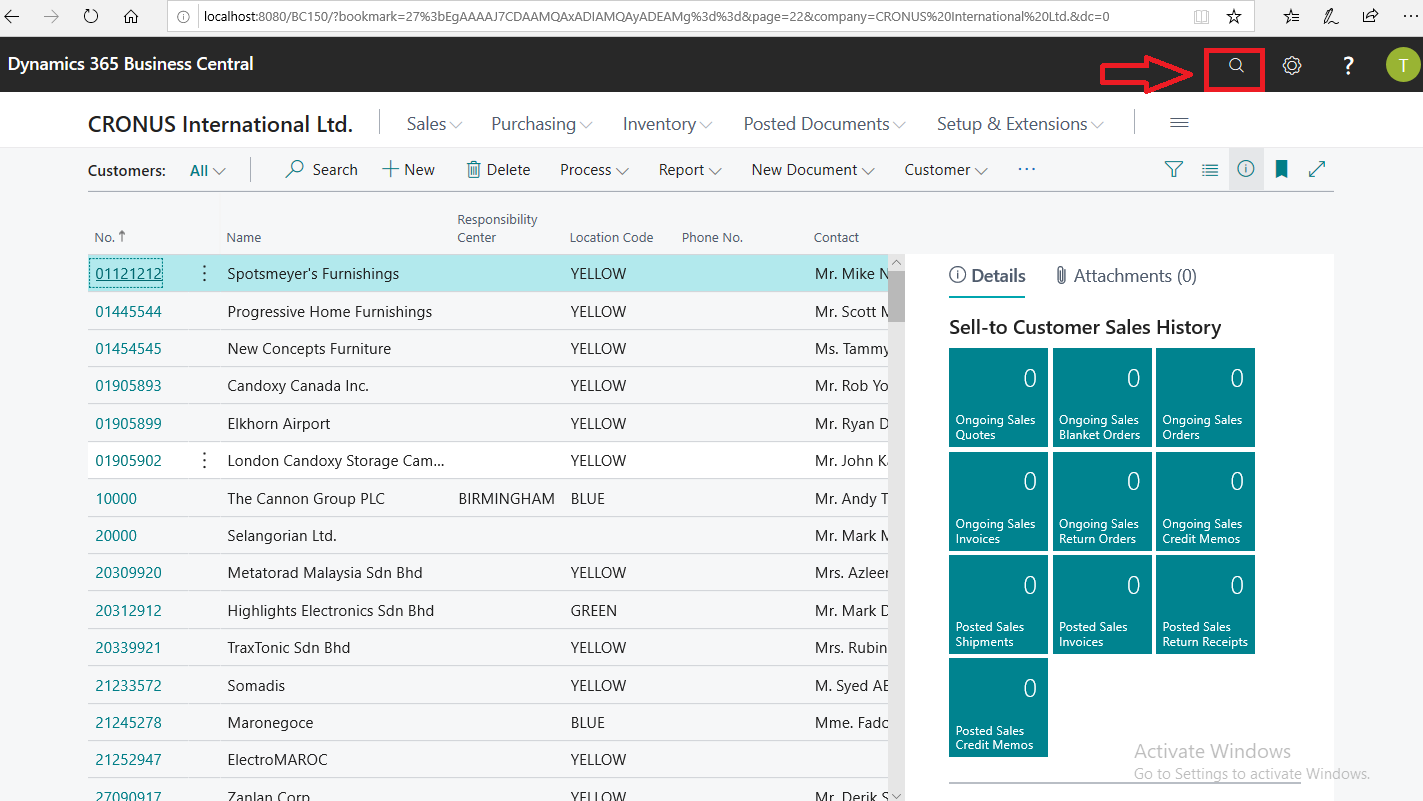
search your report to run output
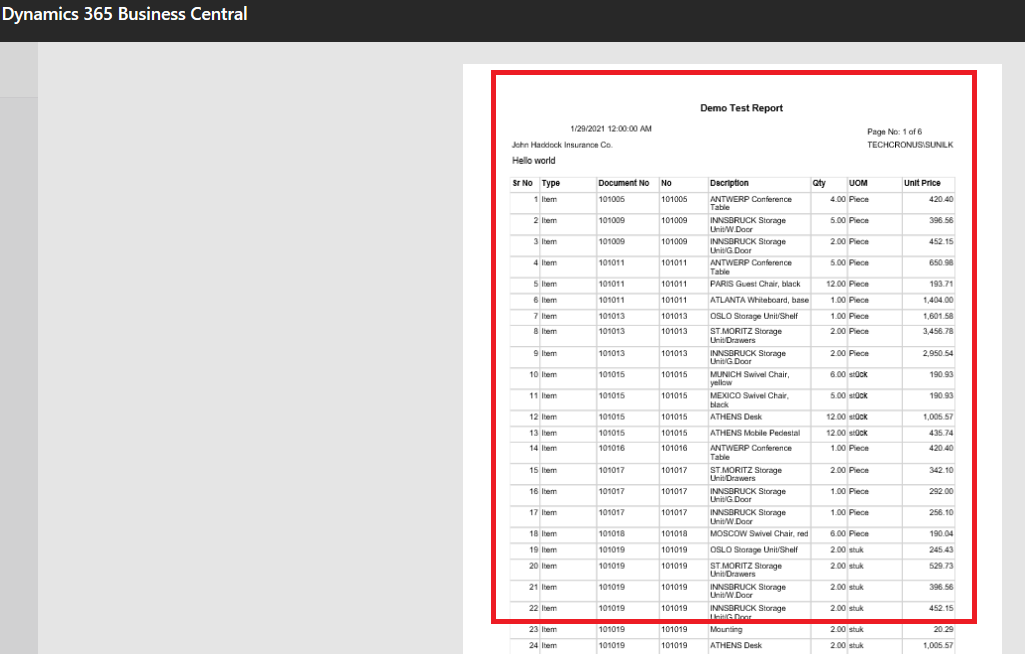
How to Export/Import/Edit Report layout in NAV/BC
Step 1:- Step 1:- Open Business Central RTC/Web Client & Search your Report in Custom Report Layout.
Step 2:- Export your report Layout from “Customer Report layout”
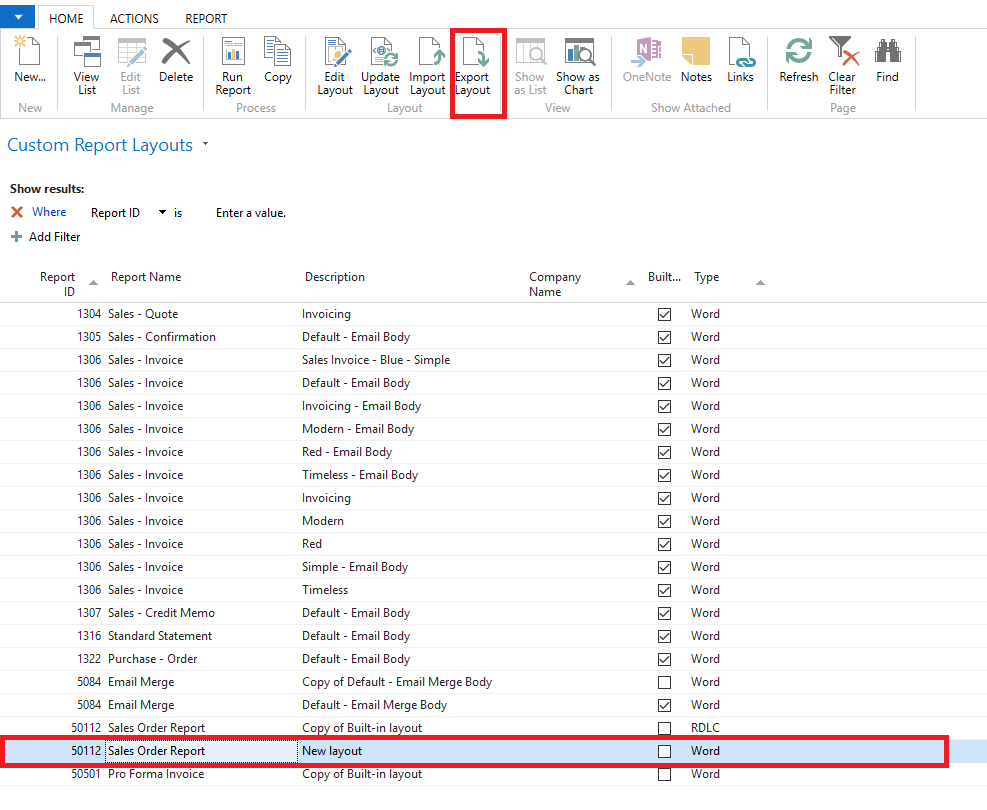
Save your file in your computer drive to edit it.
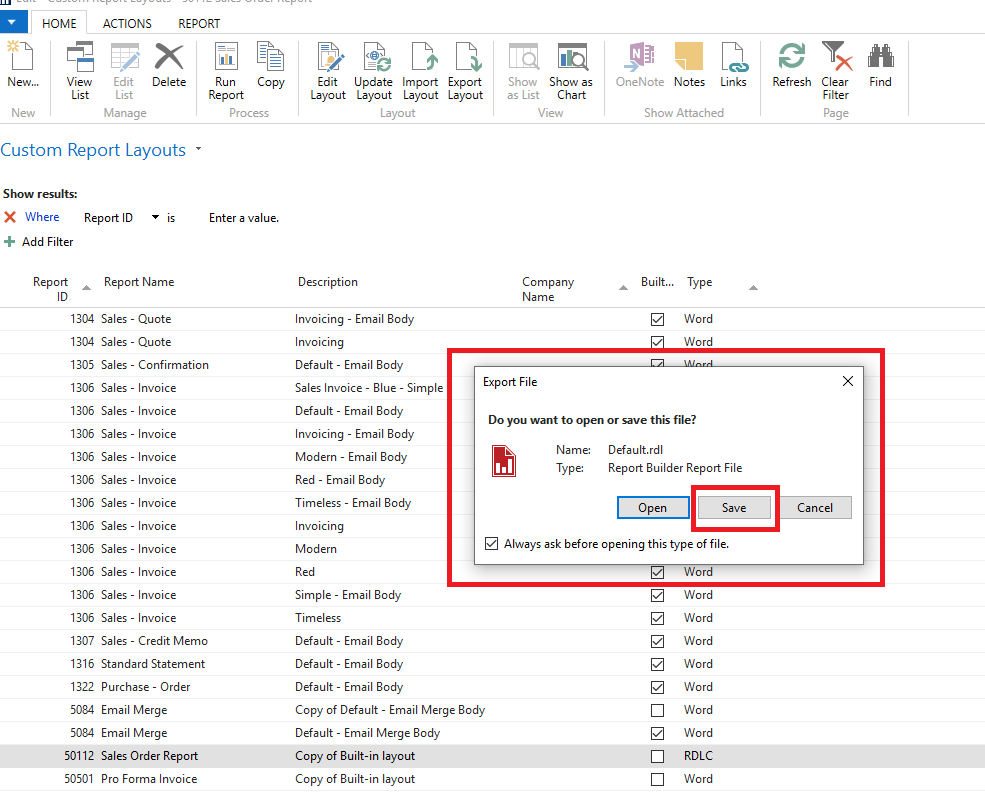
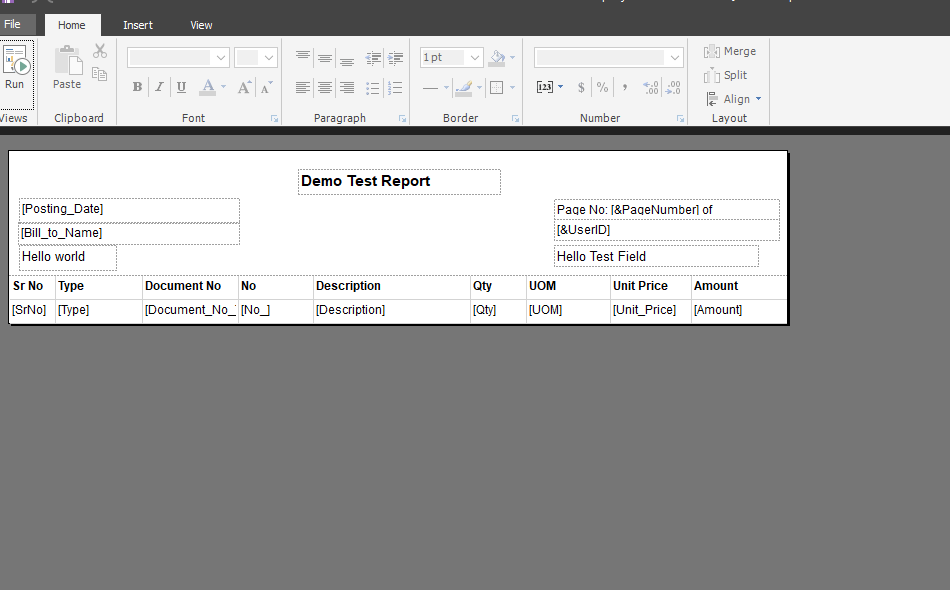
Do your changes and Save it.
Step3:- Import Modified report layout from your drive where you save/Edit layouts.