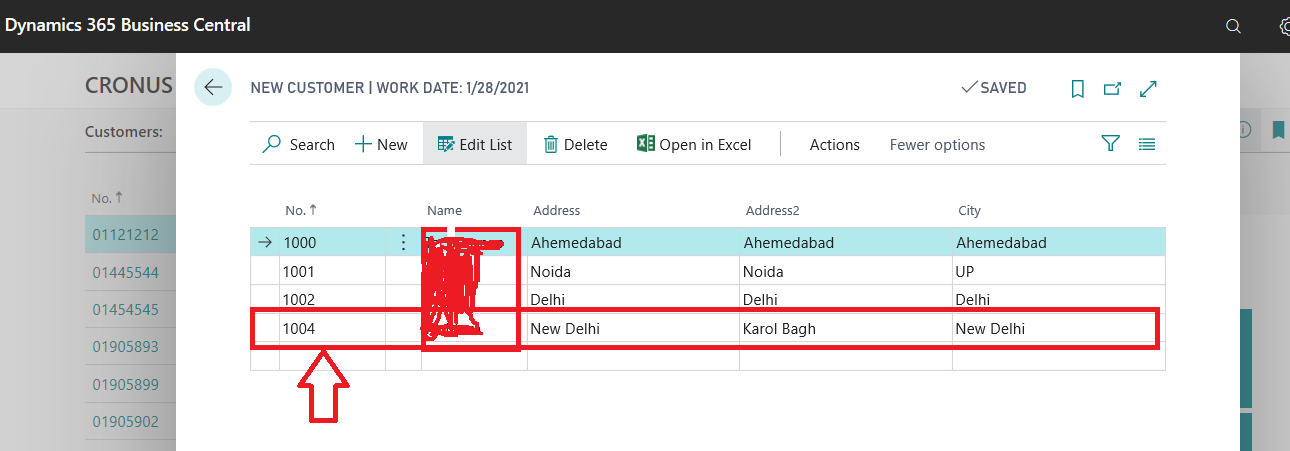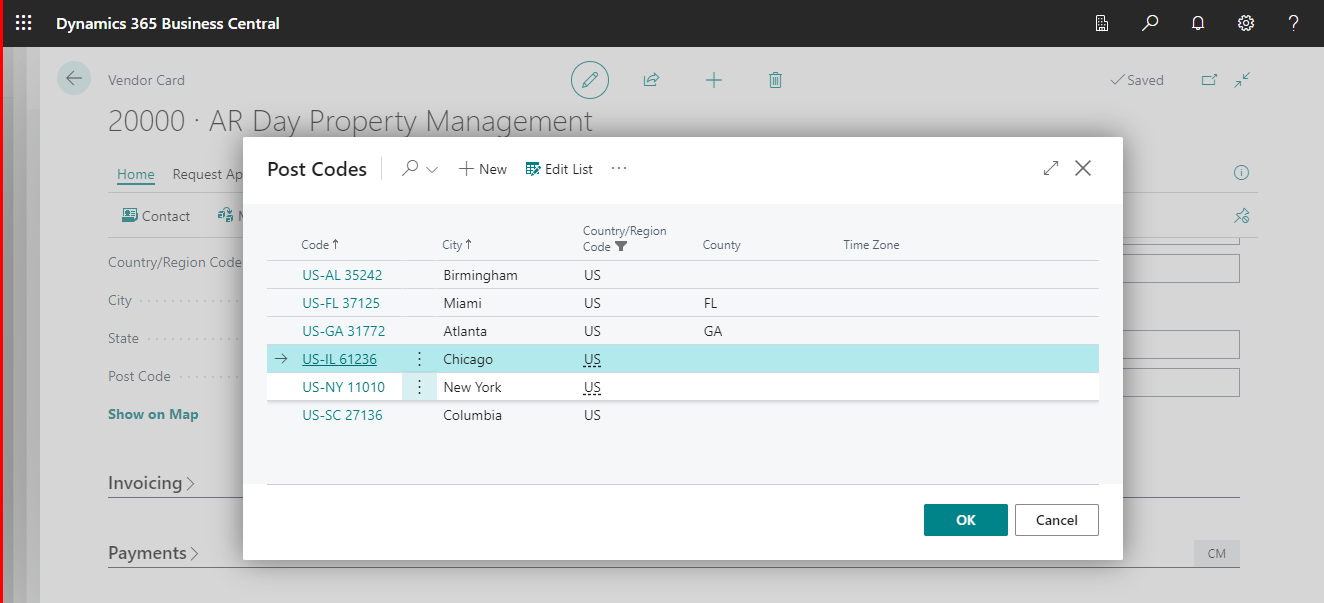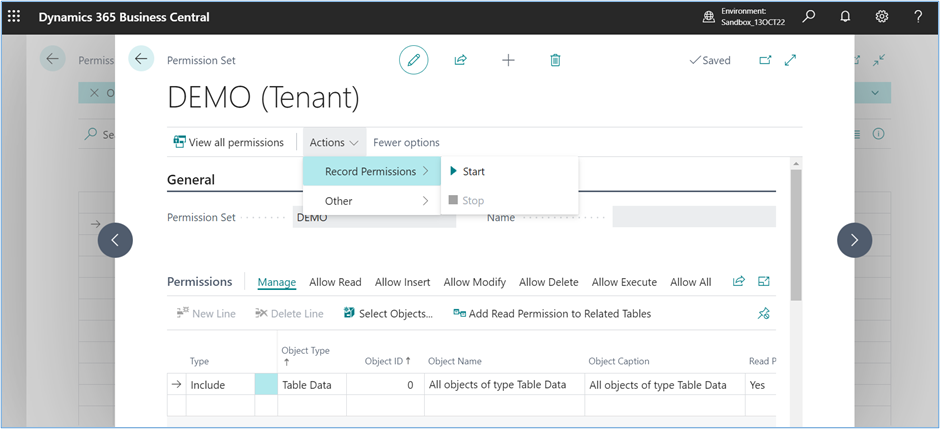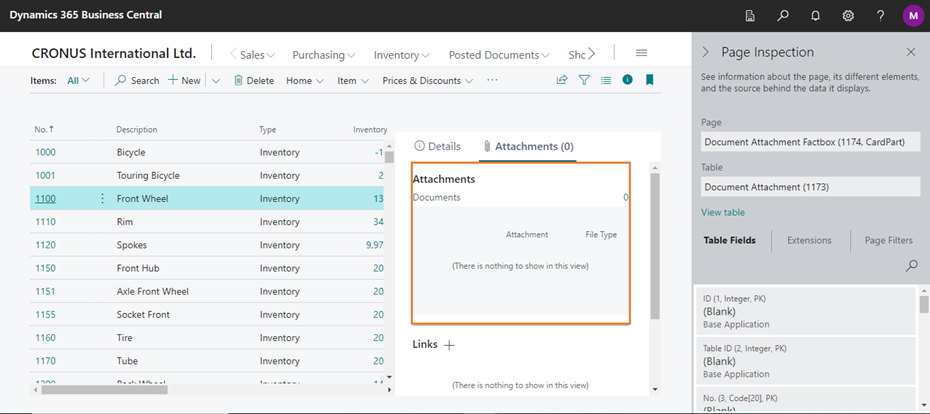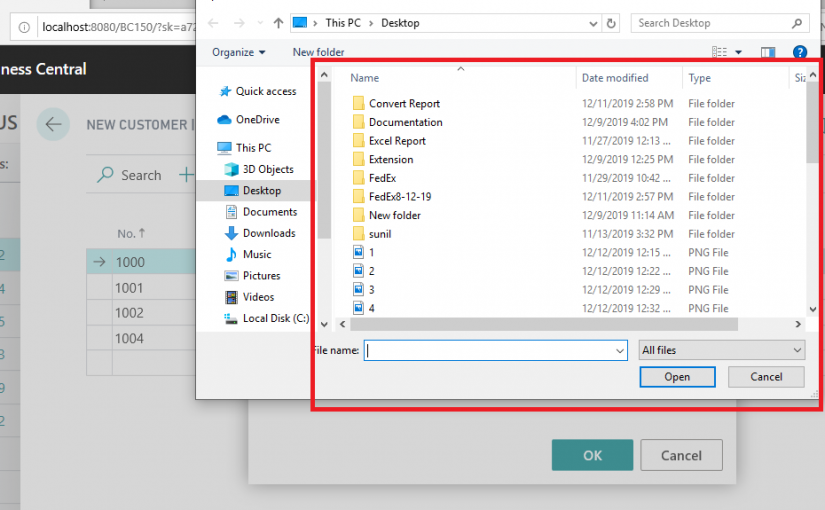
Import to Excel Data Report in Business Central
Step 1:- Open visual studio code
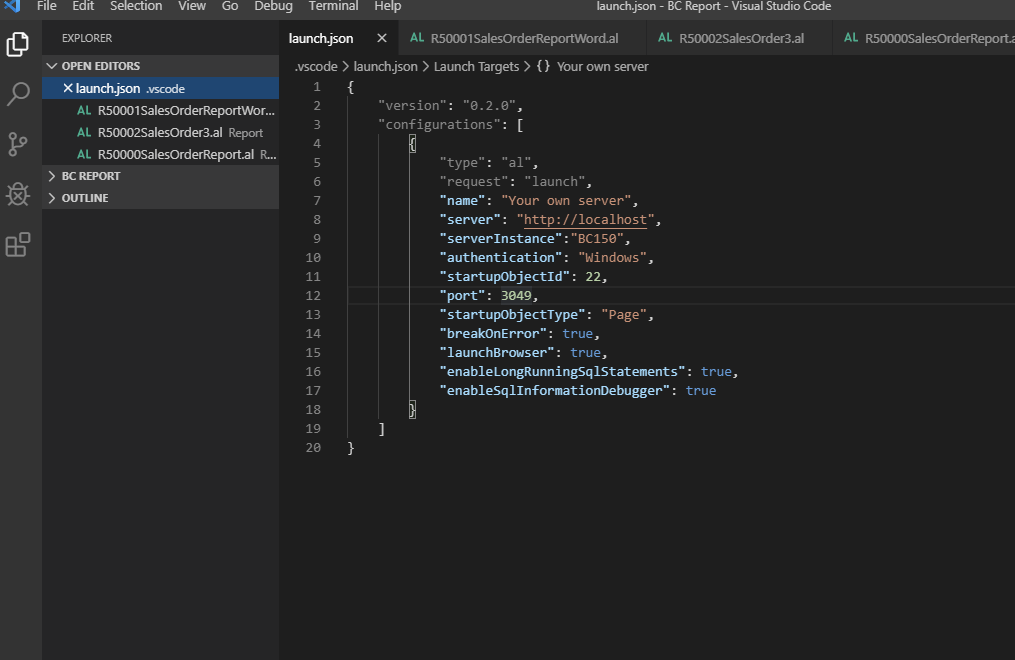
Here is home window of Visual studio code
Step 2:- Download Symbols
Press F1 and Select download symbols after download symbols.
Step 3:- Create New File with save as Name. Al extension name like (TestReport.al)
Click On your Created new report
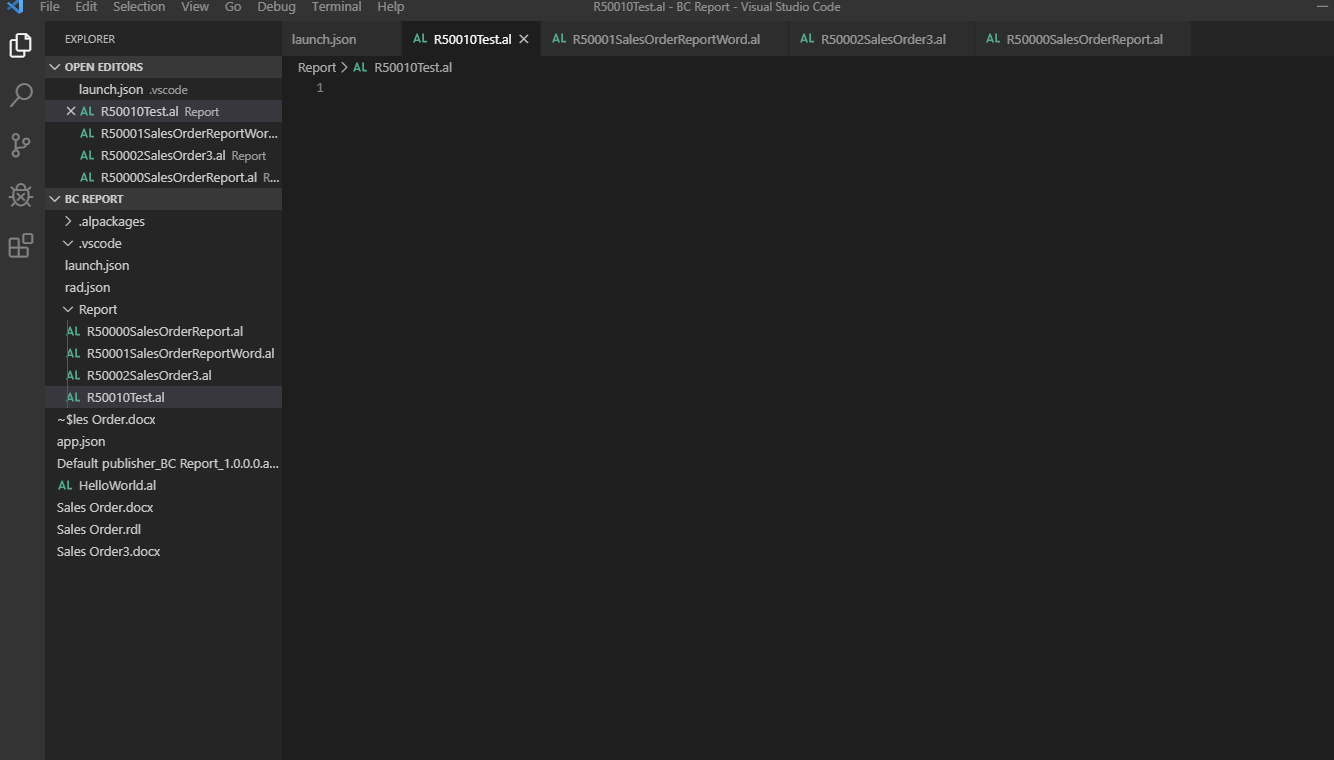
Step 4:- Create TReport Structure it will show full report structure.
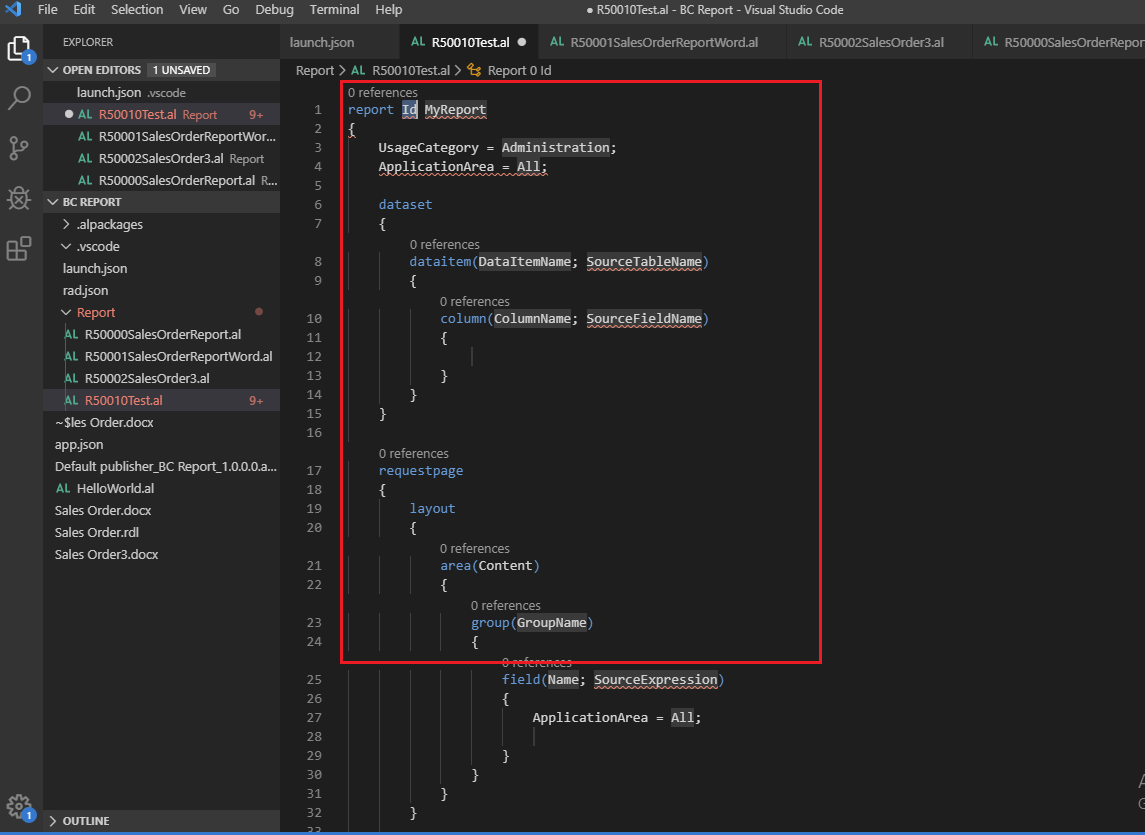
Step 5:- Set the Id & Report and select the field according you.
And set the all report Property like Red marks value and extension name
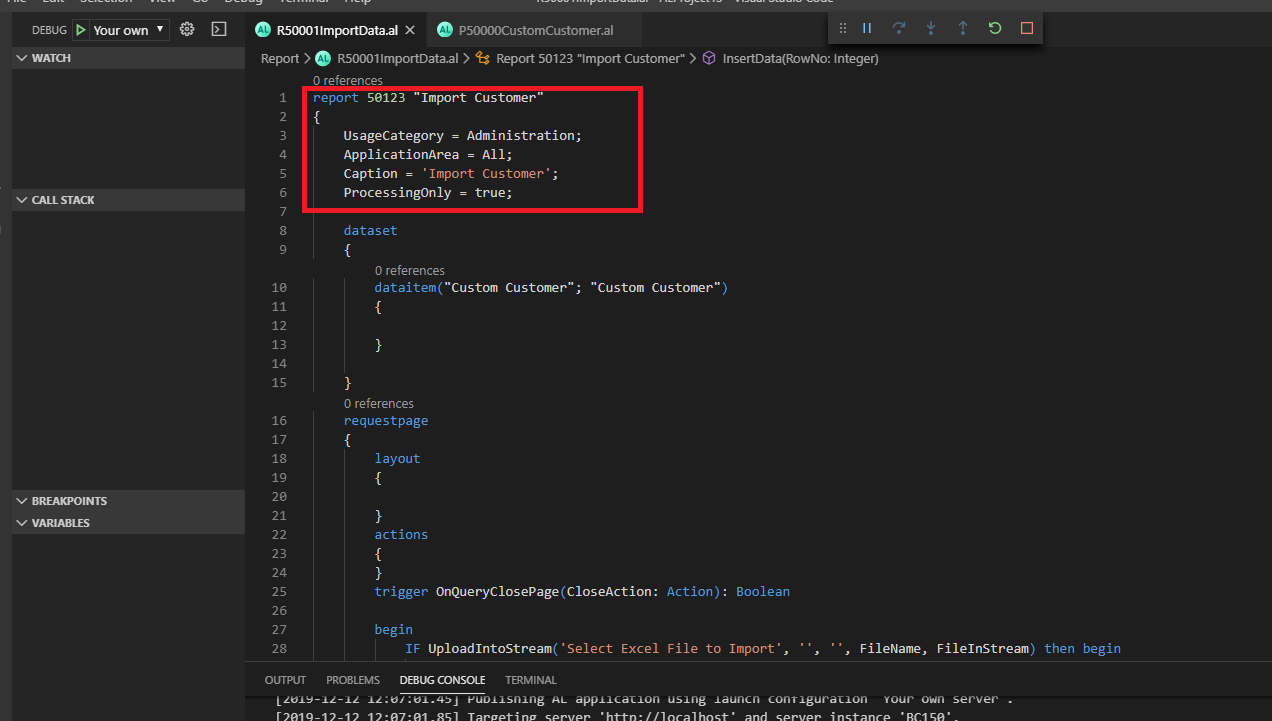
Step 6:- here is the report code
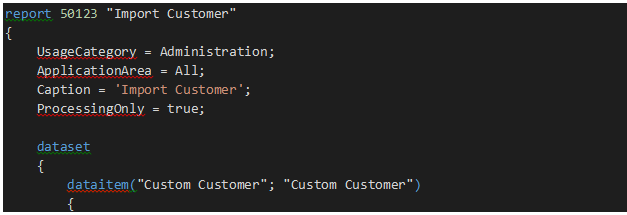
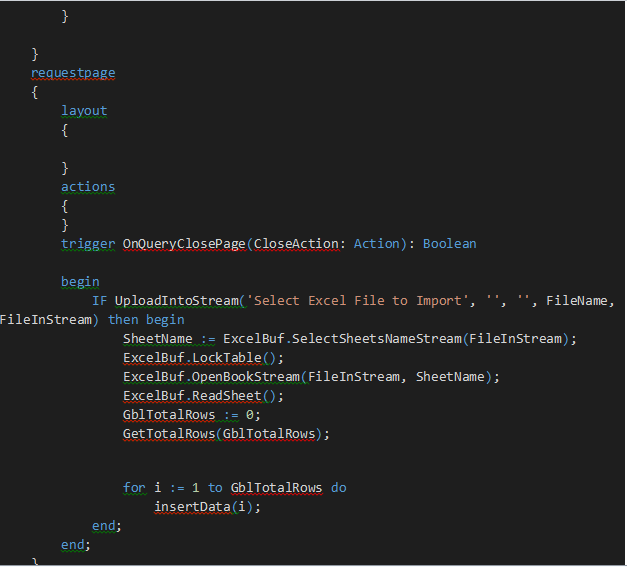
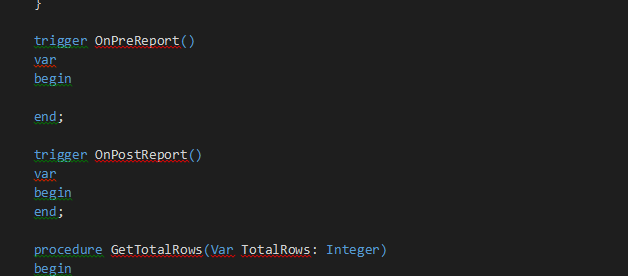
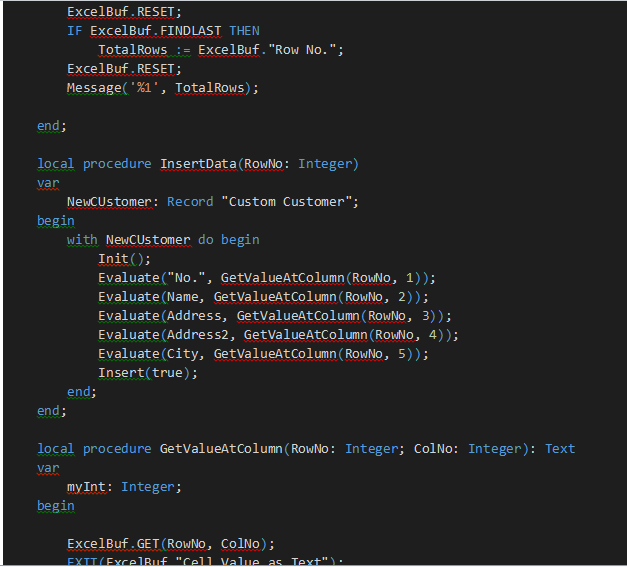
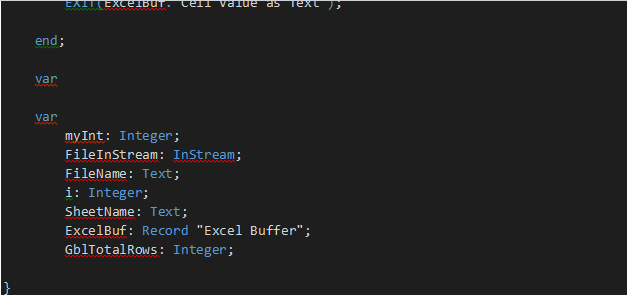
Step 7:- Publish Project with (Ctrl+shift+B) F5
Bello is the home page search your page where is report button like
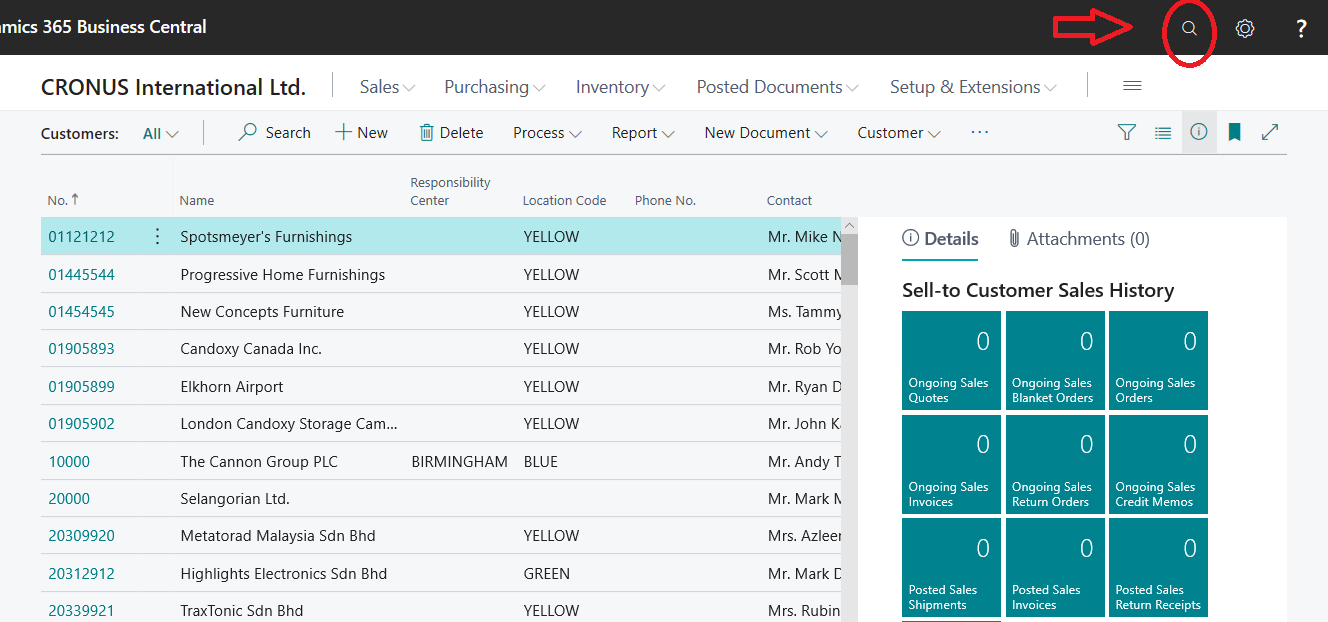
Search “new Customer” its test custom page
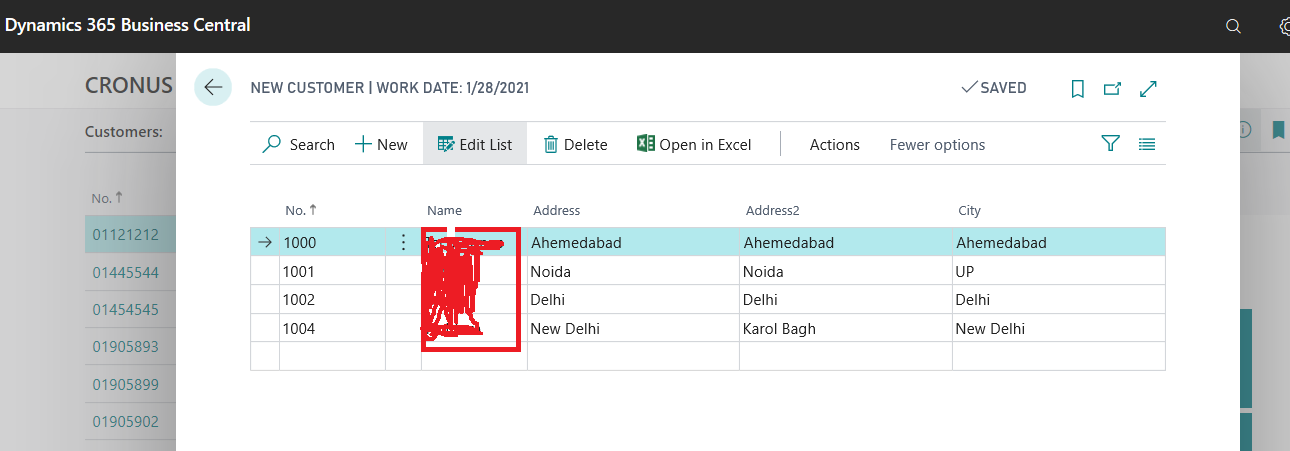
Step 8:- Go to action button and click your button then run report.
Then will open Report request page choose ok button after clicking ok button will open one dialog box like choose button
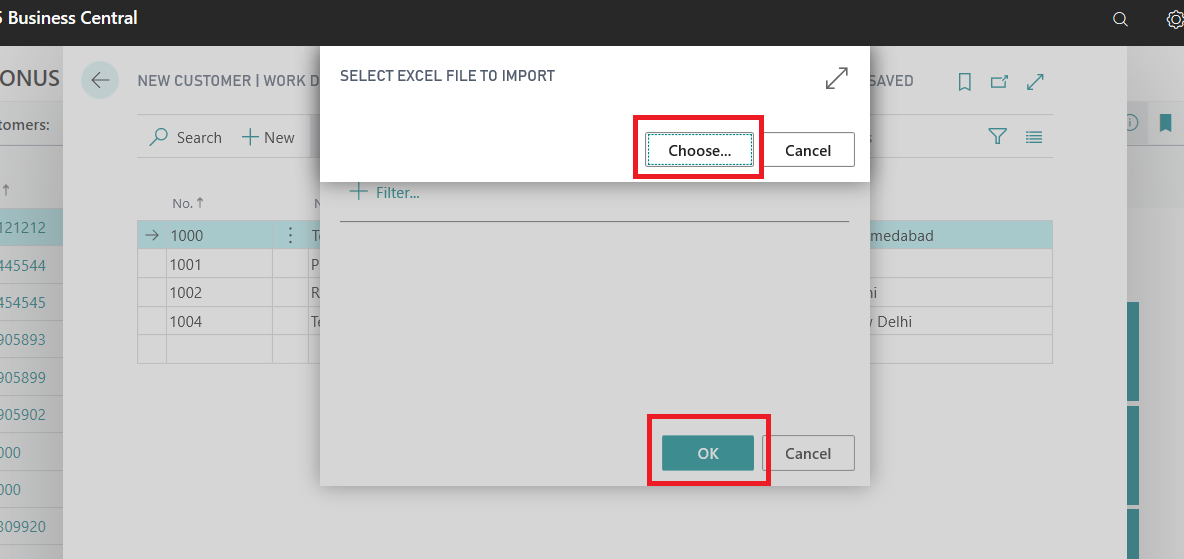
Click on choose button then will open file selection dialog box
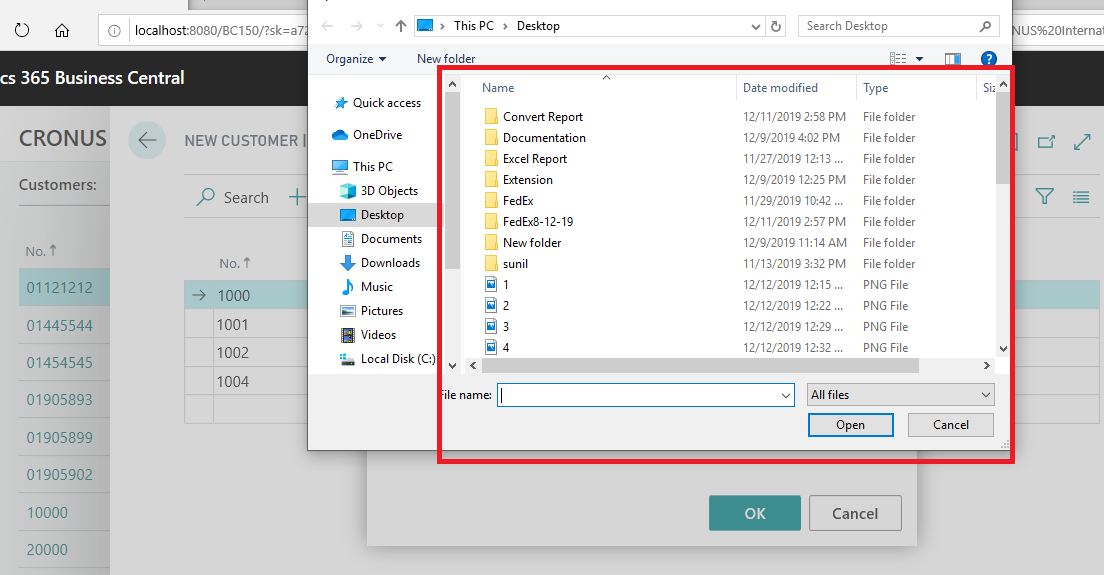
Step 9:- select your file then click on open button after that your data has been updated
Here is excel file
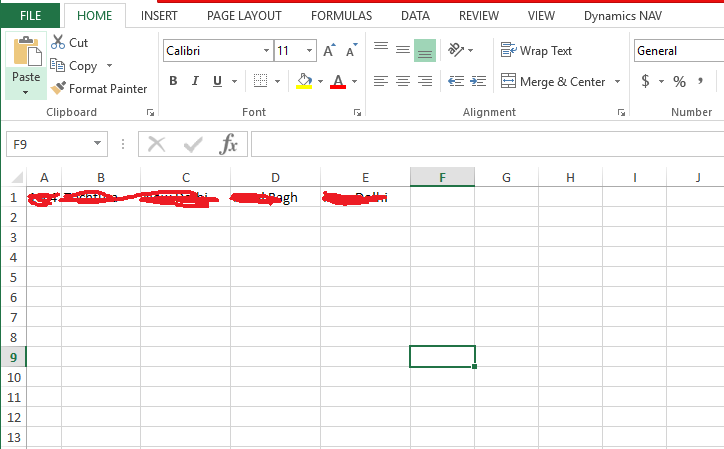
Final data updated row no. 4rth are updated.