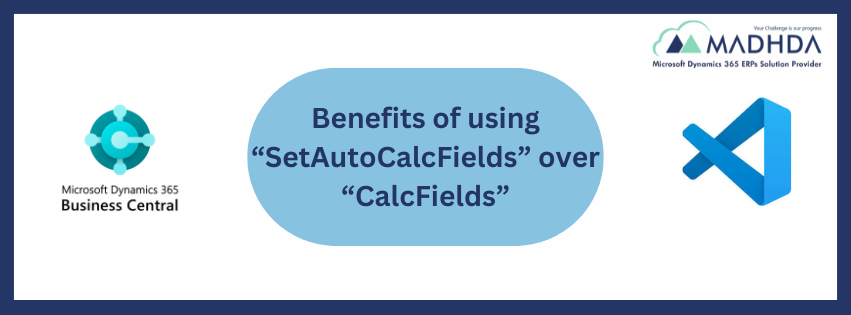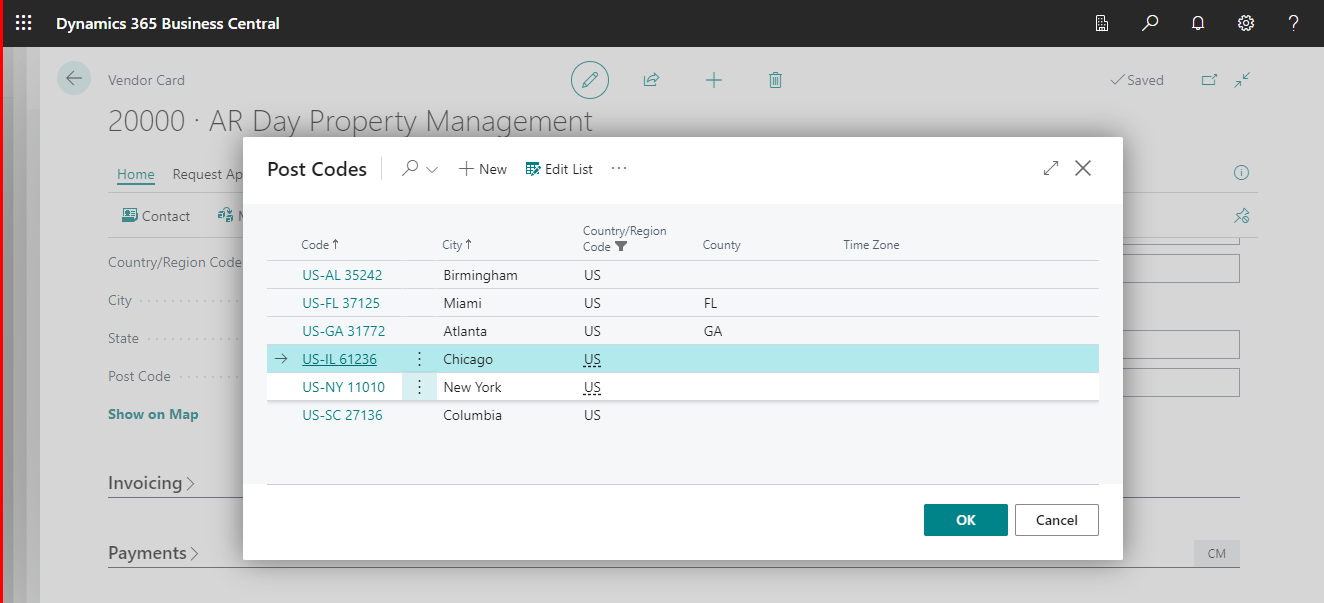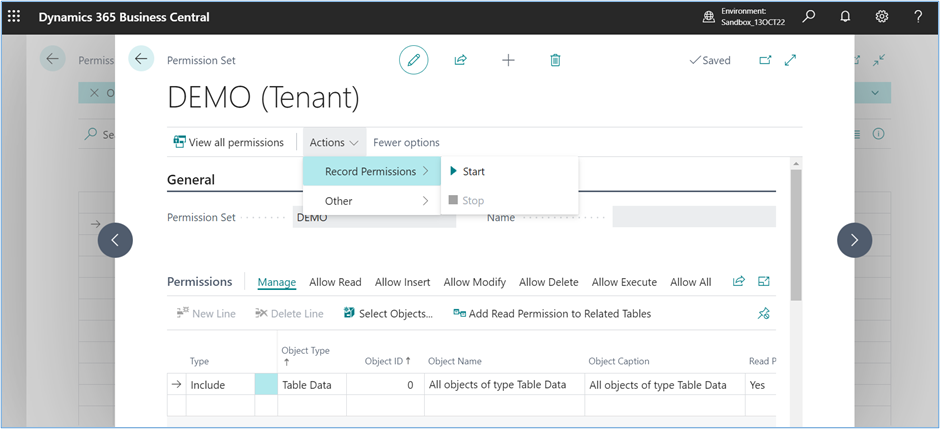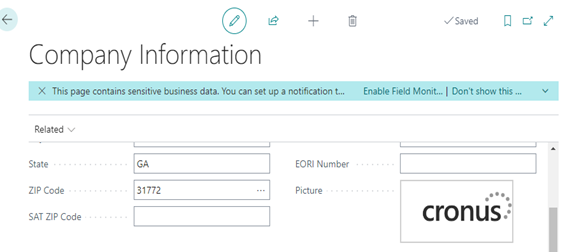
Media and Mediaset Data Types for Image Storage instead of BLOB in Business Central.
Dear Readers,
Hope you are all safe and sound!
Today we would like to share some knowledge on how to use Media or Mediaset data type for storing images instead of BLOB data type in a report in Business Central in this article.
As we all know, there are two methods for uploading media (image).
- Using BLOB data type: You can add media to a BLOB data type field on record (table).
Example: In company information, picture is stored using BLOB. See BLOB Data type.

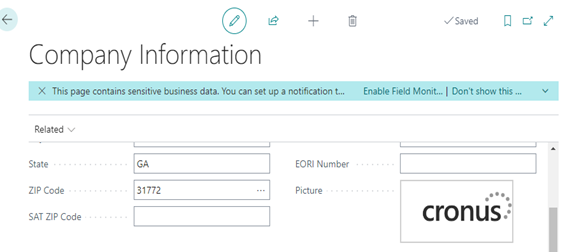
- Using Media/ Mediaset data type: This method stores media in system table of database, and then reference the media from record.
Example:
- Display media with records in list type pages when the page is viewed in the Tile For more information, see Displaying Data as Tiles.
- Display media on a card type page for a record.
- Display media in a report.
Customer Picture: Media Data Type

Item Picture: Mediaset Data Type

- Using the Mediaor MediaSet data type provides better performance than using a BLOB data type and is more flexible in its design. With a BLOB data type, each time the media is rendered in the client, it’s retrieved from the SQL database server, which requires extra bandwidth and affects performance. With the Media and MediaSet data types, the client uses media ID to cache the media data, which in turn improves the response time for rendering the media in the user interface.
- Imported media is stored as an object in the system table 2000000184 Tenant Mediaof the tenant database. Each media object is assigned a unique identifier (ID).
- Let’s take a small example.
- We are creating the Sales Order custom (RDL) report in which,
- We want to print Customer picture.
Source Code:



- We want to print Item pictures in sales lines.
Source Code:
A media set is an ordered list of media objects, determined by the order in which the media objects were added to the media set. This order can’t be changed. To identify this order, each media object is assigned an index number, starting with 1. The first media added gets the index 1, the second media gets the index 2, and so on. If a media object is removed from the set, the list is reindexed.


Report Output:

We hope this write up will help you all!
Follow our page https://www.linkedin.com/company/madhda-business-solutions-pvt-ltd-mbs/mycompany/ to Stay connected with us to learn more!
For more details, pls visit our website www.madhda.com or contact us on sales@madhda.com
Thanks to all.
Madhda Team